What's Inside Your Fitness Watch?
Getting Started with the MAXREFDES103 Health Sensor Platform

By Rafik Mitry, Mouser Electronics
Published March 8, 2022
Fitness watches are increasingly being used in our daily lives. As well as monitoring our vital signs, these devices can detect walking steps, sleep patterns, and running distances. In this article, we'll discuss what's inside a fitness watch and how to get started with the Maxim MAXREFDES103 Health Sensor Platform.
Project Material and Resources
700-MAXREFDES103#: MAXREFDES103 Health Sensor Platform
Software and Tools:
- MAXREFDES103 Complete Eval Pckg, 4.2.0
- PC
- Android phone
Project Technology Overview
The Maxim MAXREFDES103 (Figure 1) is a wrist-based health sensor band integrated with a heart rate and SpO2 optical sensor (MAX86141). The sensor data can be streamed through Bluetooth® Low Energy to an Android® phone or PC GUI for demonstration and evaluation.

Figure 1: MAXREFDES103 Health Sensor Platform (Source: Mouser Electronics)
In common with other wearables, it has three main system components: a microcontroller, sensor board, and an RF module. The MAXREFDES103 includes the MAX32664C sensor hub, which features the MAX32664 microcontroller and the MAX86141 optical sensor responsible for the heart rate and SpO2 measurements (Figure 2).
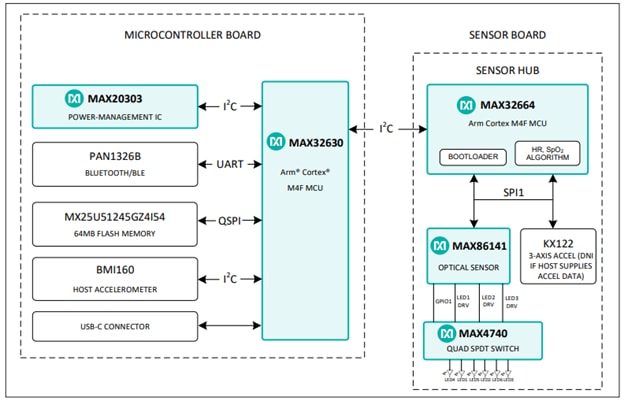
Figure 2: MAXREFDES103 system diagram (Source: Maxim Integrated)
Looking more closely at the sensor operation:
On the underside of the health sensor band (Figure 3), there are two LEDs and two photodiodes. One LED emits red light used for measuring the SpO2, and the other one emits green light, which is used for measuring the heart rate. The LEDs emit light to the human body's skin, and the photodiodes capture the reflected light and send it to the MCU, which then translates it with the help of an algorithm into meaningful data. Blood absorbs light, so we can detect changes in blood flow with the reflected light. This process is called Photoplethysmography (PPG). The voltage signal we receive from PPG is proportional to the blood flow quantity that flows through the blood vessels.

Figure 3: MAXREFDES103 Health Sensor bottom view (Source: Mouser Electronics)
In the last step, the data is sent via I2C to the host MCU, the MAX32630, and then sent via BLE to a mobile device.
Hardware Setup
Assembling the hardware is straightforward. The MAXREFDES103 contains everything inside, from the sensors to the AFE and MCU. But to program it, we need to connect the MAXDAP-TYPE-C adapter board through the USB-C connector, as shown in the figure below (Figure 4).

Figure 4: MAXDAP-TYPE-C adapter (Source: Maxim Integrated)
The bottom connector next to the push button updates the .bin firmware of the micro board. Next to the Device label, the right connector is used for the serial connection between the MAXREFDES103# and the PC. Both connectors provide power to the MAXREFDES103#. The board has two buttons.
Software Setup
The MAXREFDES103# is shipped with preloaded firmware, but an upgrade is necessary to ensure the most current set of firmware is loaded. The following installation steps show how to update the firmware for Windows 10.
Installing the Maxim DeviceStudio PC GUI:
- Download the latest software release package from the Maxim webpage, which can be found under 'Software Development.' Then, unzip the folder.
- Navigate in the downloaded folder to the sub-folder 'Maxim Device Studio Windows 10 & Windows 7 PC GUI Installers'
- Click and run the installer 'SetupHSP_EvKit_5.8.4.5_Win10.msi'
- Accept the terms and then click 'Install' followed by 'Finish.'
Updating the board firmware:
- Connect the board as shown in Figure 4.
- Wait for Windows to install its drivers. Then, you should see it as a device on your PC (Figure 5).
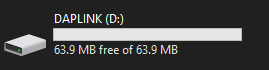
Figure 5: DAPLINK windows 10 driver (Source: Maxim Integrated)
- Drag and drop the 'mbed-os_HSP2SPO2_4_2_1.bin' file, located in the downloaded software release package under the folder 'MAX32630 Microcontroller Host Firmware' into the DAPLINK drive on the PC. This will flash the host firmware to the MAX32630.
- Finally, press and release the reset button on the MAXDAP-TYPE-C Adapter board to restart the health band. Figure 6 shows where the button is located.

Figure 6: MAXDAP-TYPE-C adapter reset button (Source: Maxim Integrated)
Updating the MAX32664 Sensor Hub Algorithm Firmware:
- Switch the Micro-USB to the Device port. See image below (Figure 7):

Figure 7: MAXDAP-TYPE-C adapter – device connection(Source: Maxim Integrated)
- Open the Maxim DeviceStudio PC GUI windows app
- Select 'Serial over USB/Bluetooth' under Scan Mode and click 'Scan'
- After a successful connection, this is how the GUI should be looking (Figure 8):
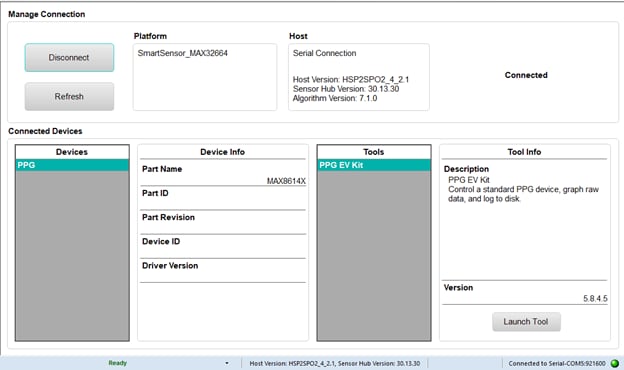
Figure 8: Maxim DeviceStudio PC GUI (Source: Mouser Electronics)
- Click on 'Device' → 'Update SmartSensor_MAX32664 Software' → 'Update Firmware' (Figure 9)
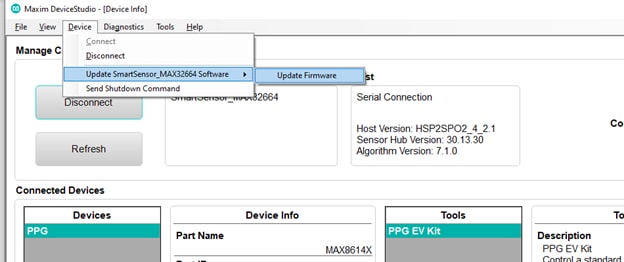
Figure 9: Maxim DeviceStudio PC GUI – Update Firmware (Source: Mouser Electronics)
Navigate to the downloaded software release package and open the folder 'Encrypted MAX32664C Biosensor Algorithm Firmware for Wearable Applications Outputs Heart Rate & Blood Oxygen (SpO2)'. Then select the .msbl file: ‘MAX32664C_HSP2_WHRM_AEC_SCD_WSPO2_Z_30.13.30’ and click open. - A warning message will pop up, click OK.
- Now, the embedded algorithm for heart rate and SpO2 measurement will be uploaded to the device.
Bluetooth Connection Setup
Connecting to the Maxim DeviceStudio GUI on Windows 10:
- Disconnect the serial connection to be able to connect over BLE
- Select 'Windows BLE' and click 'Scan.'
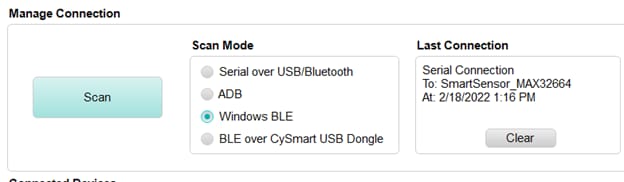
Figure 10: Maxim DeviceStudio PC GUI – BLE connection (Source: Mouser Electronics)
- Select the device with the name HSP2SPO2_X_X.X and click Connect.

Figure 11: Maxim DeviceStudio PC GUI - BLE connection (Source: Mouser Electronics)
Starting the PPG Measurement on Windows:
- After a successful connection, click on 'Launch Tool' to start measuring data.
- Toggle the HRM Graph and SpO2 Graph on and click on 'Start Monitoring.’
- After a couple of seconds, you should start seeing data coming through.
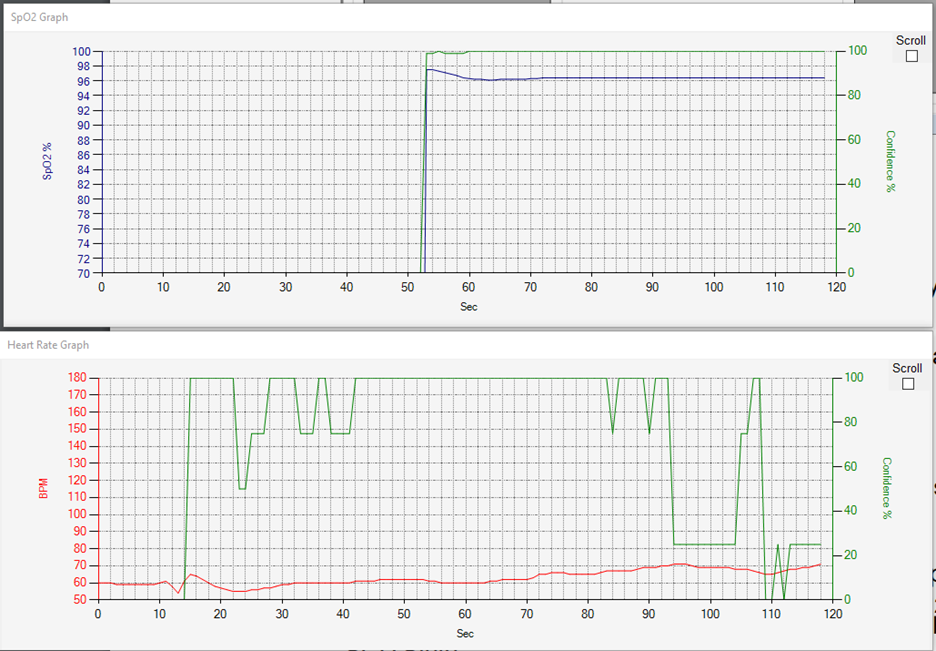
Figure 12: SpO2 and heart rate measurement graphs (Source: Mouser Electronics)
Installing the Android GUI app:
- Connect an Android phone to your PC via USB.
- On your Android Phone, enable the option to transfer files via USB. Once enabled, you can see your device in the file explorer in Windows.
- Open the File Explorer and navigate to the 'Download' folder.
- Open another File explorer on your PC, navigate to the Maxim software release package we downloaded earlier, and navigate to the folder 'Maxim Wellness Android Application.'
- Unzip the folder 'Maxim_Wellness_Suite_v4.3.0.zip' and open it.
- Drag and drop 'wellness_suite_v4.3.0.apk' file to the download folder of your phone.
- Use the file explorer to navigate where the .apk File has been moved on your phone.
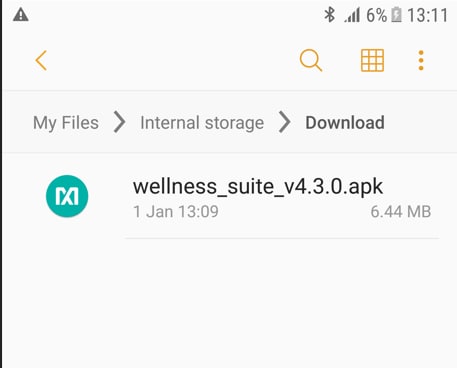
Figure 13: Maxim Wellness Suite – Android app installation (Source: Mouser Electronics)
- Before running the .apk File, make sure that you have the option of installing apps from unknown sources on your phone enabled
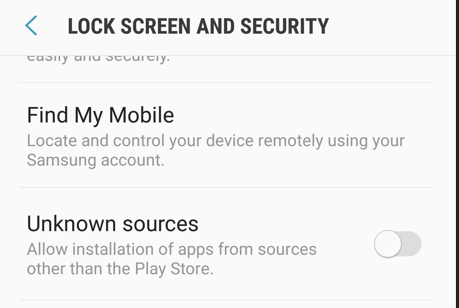
Figure 14: Android settings – allowing unknown sources (Source: Mouser Electronics)
- Finally, click and run the .apk File, and the Maxim Wellness app will be installed.
Starting the PPG Measurement on Android Phone:
- Run the Maxim Wellness app.
- Grant the app Location permissions.
- Click Scan and connect to your device.
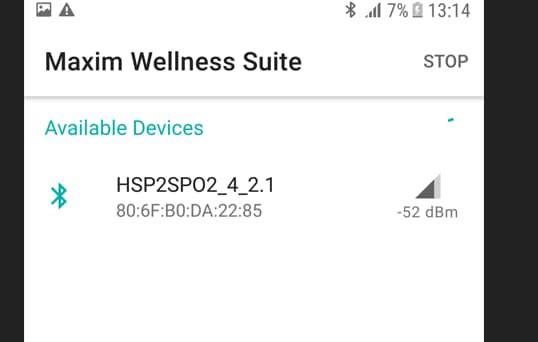
Figure 15: Maxim Wellness Suite Android app – BLE connection (Source: Mouser Electronics)
- For example, to test the functionality, we'll measure the SpO2. In the main menu, click on Pulse Oximetry.
- In the top-right-hand corner, click on the play icon to start measuring the SpO2 level and the heart rate.
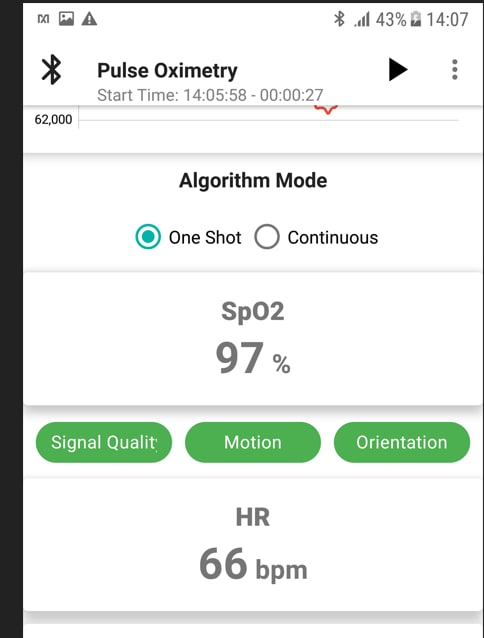
Figure 16: Maxim Wellness Suite Android app – SpO2 and HR measurement (Source: Mouser Electronics)
Conclusion
The MAXREFDES103 Health Sensor Platform is an ideal kit, to begin with developing health monitoring applications. The kit has all the hardware integrated and is ready to be used right out of the box. Maxim offers a range of algorithms, including those for measuring heart rate and blood oxygen levels, to help designers develop health monitoring applications quickly and easily.